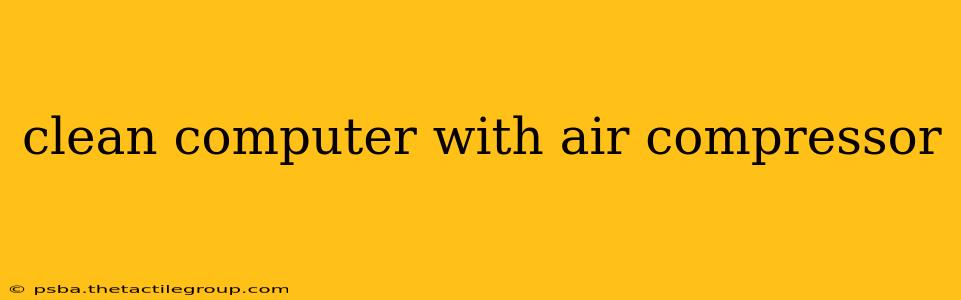Dust accumulation is the bane of any computer's existence. Over time, dust bunnies build up inside your PC, clogging fans, hindering airflow, and ultimately leading to overheating and performance issues. While compressed canned air is a common solution, using an air compressor offers a more powerful and efficient cleaning method – if done correctly. This guide will walk you through the process safely and effectively.
Why Use an Air Compressor for Computer Cleaning?
While canned air is convenient, it has limitations. The propellant can leave residue, and the limited volume means frequent refills for thorough cleaning. An air compressor offers several advantages:
- Higher Airflow: A compressor provides a significantly stronger and more consistent airflow, effectively blasting away stubborn dust particles lodged deep within your computer's components.
- Cost-Effective in the Long Run: While the initial investment in an air compressor might be higher, the long-term cost is lower than constantly repurchasing canned air.
- Greater Control: Many compressors allow for adjustable pressure, giving you more control over the cleaning process and minimizing the risk of damage.
Preparing for the Cleaning Process: Essential Safety Precautions
Safety is paramount. Static electricity can damage sensitive components, and improper use of an air compressor can cause serious harm. Follow these crucial steps:
- Power Down Completely: Before you begin, completely unplug your computer from the power source. Remove the battery if it's a laptop. This prevents electrical shocks and damage to components.
- Ground Yourself: Wear an anti-static wrist strap connected to a grounded metal object to prevent static discharge.
- Choose the Right Nozzle: Use a nozzle that provides a wide, dispersed airflow rather than a concentrated stream. This prevents damage from high-pressure blasts.
- Maintain a Safe Distance: Keep the nozzle at least 6 inches away from delicate components to avoid damage.
- Use Short Bursts: Avoid prolonged blasts of air. Short bursts are more effective and less likely to dislodge components.
- Proper Ventilation: Work in a well-ventilated area to avoid inhaling dust particles.
- Protective Gear: Consider wearing safety glasses to protect your eyes from flying dust.
Step-by-Step Guide to Cleaning Your Computer with an Air Compressor
-
Open Your Computer Case: Carefully open your computer case, following the manufacturer's instructions. This usually involves removing screws on the side panel.
-
External Cleaning: Begin by gently cleaning the exterior of the computer case with a soft brush or microfiber cloth to remove loose dust.
-
Internal Cleaning: Direct the air compressor's airflow at the fans, heat sinks, and other areas with visible dust accumulation. Focus on blowing dust away from sensitive components, not directly onto them. Pay particular attention to the CPU and GPU heat sinks.
-
Gentle Approach: Use short bursts of air, keeping the nozzle at a safe distance. Avoid using excessive pressure that could dislodge or damage components.
-
Clean the Power Supply: The power supply often accumulates significant dust. Direct the airflow carefully around the fan, avoiding the vents directly.
-
Inspect After Cleaning: Once finished, visually inspect your computer's interior to ensure all visible dust has been removed.
-
Reassemble and Power On: Carefully reassemble your computer case and connect all cables. Power on your computer and monitor temperatures to ensure everything is functioning properly. If temperatures are still high, you may need to consider more thorough cleaning or professional help.
When to Seek Professional Help
If you're uncomfortable disassembling your computer or if you encounter stubborn dust that you can't remove, it's best to seek help from a qualified computer technician. They possess the expertise and tools to perform a thorough cleaning without causing damage.
This detailed guide should empower you to clean your computer effectively with an air compressor. Remember, safety and a gentle touch are key to achieving a dust-free and high-performing system. By following these steps, you can significantly extend the lifespan and improve the performance of your computer.